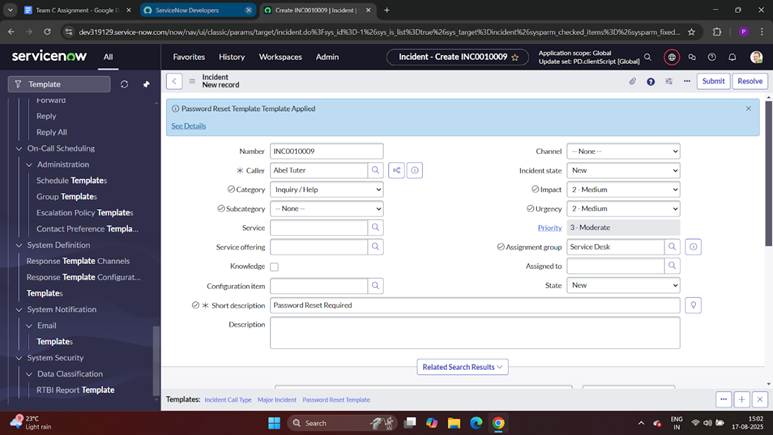1. What is a Template?
Think of a template like a shortcut. Instead of typing the same details again and again when creating an incident, you can use a template that already has those details filled in.
For example: If users often call for a password reset, a template can automatically fill in:
- Category → Access
- Subcategory → Password
- Assignment group → Service Desk
- Short description → “User needs password reset”
So you don’t waste time typing the same thing over and over.
2. Why are Templates Helpful?
- They save time by reducing manual typing.
- They keep incidents consistent (everyone logs them the same way).
- They help avoid mistakes when filling forms
3. How to Use Templates in Service Operations Workspace
Step 1 – Create a Template
- Go to Templates in ServiceNow.
- Click New and choose Incident as the table.
- Give it a name (like “Password Reset”).
- Choose which fields should be prefilled (Category, Assignment group, Priority, etc.).
- Save it.
.
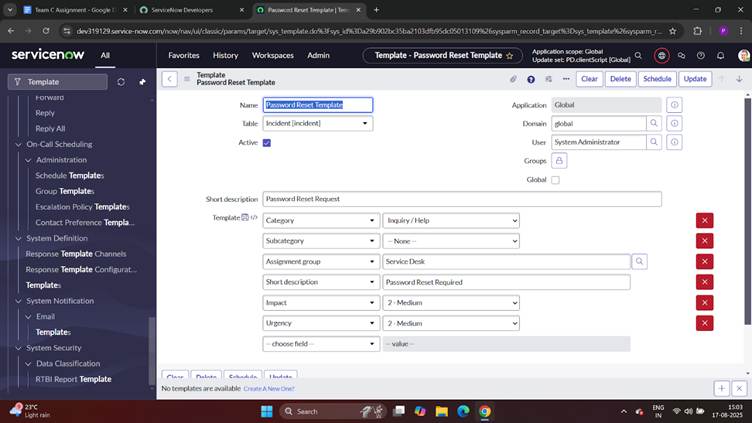
Step 2 – Apply a Template
- Open Service Operations Workspace.
- Start a new Incident (or open one that’s in progress).
- On the form, look for the Template button (⚡).
- Pick the template you want.
- The form will automatically fill with the saved values.
- Make any changes if needed, then save.