Table of Contents
ServiceNow Update Jobs are a feature of ServiceNow‘s System Data Management module that allows you to perform bulk updates on records in tables. This feature enables administrators to streamline data management and ensure data accuracy throughout the platform. In this article, we’ll go over how to use Update Jobs for a specific use case: updating incident records that have the word “network” in the description but no Category set to network.
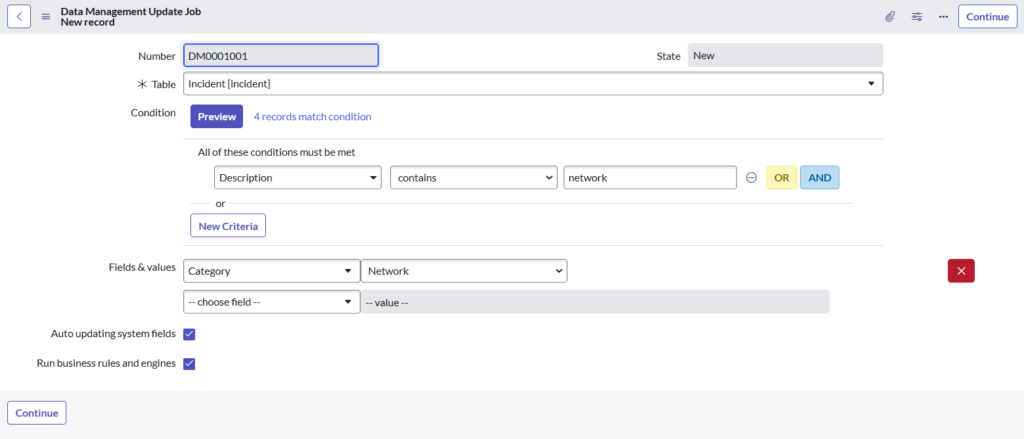
Use Case: Fixing Misclassified Incident Records
Problem:
You have a set of incident records with the word “network” in the description but no “network” category. This misclassification may have an impact on reporting, prioritization, and overall data consistency.
Goal:
To change the Category field to “network” for all incident records whose description contains the word “network” but the current Category is not “network.”
Step-by-Step Guide
1. Navigate to Update Jobs
- In the ServiceNow application navigator, look for System Data Management > Update Jobs.
- This will take you to a list of existing update jobs and offer the option to create a new one.
2. Create a New Update Job
- Click New to create a new update job.
- Fill out the form with the following details:
- Description: Enter a description like “Update Incident Category to ‘Network’ for records with ‘Network’ in the Description.”
- Table: Select Incident from the dropdown list.
- Run business rules and engines: Set this to True if you want business rules to trigger. This ensures that automated processes tied to incidents, such as workflows, are also triggered when the update job is executed. Set to false if you don’t want business rules or engines to run.
3. Define the Conditions
To ensure that only the relevant records are updated, set the following conditions:
- Description contains the word “network.”
- Category is not “network.”
This ensures that only incidents that meet both conditions (description contains “network” and category isn’t set to “network”) will be selected for updating.
- You can add additional conditions if needed using AND or OR operators.
- Example:
- Category [is] [Software] (optional additional condition).
4. Choose Fields and Values to Update
- In the Fields & Values section, select the Category field and set the value to Network.
- This will update the category of all selected incident records to “network.”
5. Auto Updating System Fields
- The Auto updating system fields setting is set to True by default, meaning system audit fields like
sys_updated_byandsys_updated_onwill be automatically updated when the job runs. Set to False if you want to suppress updating these fields.
6. Preview the Update Job
- Before executing the update, it’s a good practice to preview the job. This will allow you to see how many records match the defined conditions.
- Clicking on the link with the number of matching records will show all the records that will be affected by the job.
7. Schedule or Execute the Update Job
Once you’re confident that the conditions and fields are correctly defined, select Continue to save the update job. You’ll then have the option to either:
- Run at: Schedule the job to run at a specific time, perhaps during off-hours to minimize the impact on system performance.
- Execute Now: Execute the job immediately by clicking Execute Now.
8. Monitor the Update Job Execution
- After execution, you can monitor the results of the update job. Use the Check execution results option to view the progress and any errors encountered during the execution.
- To view the executed job later, navigate to System Data Management > Update Jobs, open the job record, and click Rollback under Related Links if you need to undo the changes.
Best Practices for Using Servicenow Update Jobs
- Test in a Sub-Production Environment: Always test your update jobs in a non-production environment to ensure they work as expected.
- Backup Data: Make sure to back up important records before running bulk updates, just in case you need to restore them.
- Review Logs: After running the job, review the logs to ensure that all intended records were updated and there were no issues.
Conclusion
Update Jobs in ServiceNow are an efficient way to correct misclassifications in incident records, such as when the description contains “network,” but the category is not set to “network.” With the ability to preview changes, schedule updates, and roll back if necessary, Update Jobs provides administrators with a versatile tool for managing and maintaining data integrity in ServiceNow. By following this guide, you can ensure that incident records are properly classified, improving data accuracy and reporting efficiency.
Need expert guidance on implementing Update Jobs in ServiceNow? UrhaanTech specializes in ServiceNow consulting, implementation, and optimization. Let our experts help you efficiently bulk update records, streamline workflows, and enhance data management. Contact us today to optimize your ServiceNow experience!

