Setting up reminders for HR Task Templates in ServiceNow ensures assigned users receive automated notifications before task due dates. Unlike general email notifications, HR reminders are processed through the HR Daily Job, a scheduled OOB (Out-of-the-Box) job that runs daily to send reminder and escalation emails for HR tasks.
This guide explains how to configure reminders in the new UI and how they are triggered by the HR Daily Job.
Step 1: Open the HR Task Template
- Navigate to All > HR Administration > HR Task Templates.
- Click New or open an existing task template to edit.
- Make sure you are using the New UI for improved layout and functionality.
Step 2: Configure the Due Date

- In the HR Task Template form, find the Due Date section.
- From the Due Date drop-down, select one of the following options:
- Based on task assignment date – Sets the due date relative to when the task is assigned.
- Based on parent case table – Aligns the task’s due date with the parent HR case.
- In Due date calculation, specify the time frame:
- Example: 15 Days After Subject person job start date.
This defines when the HR task is due relative to key case events.
Step 3: Enable and Configure the Reminder
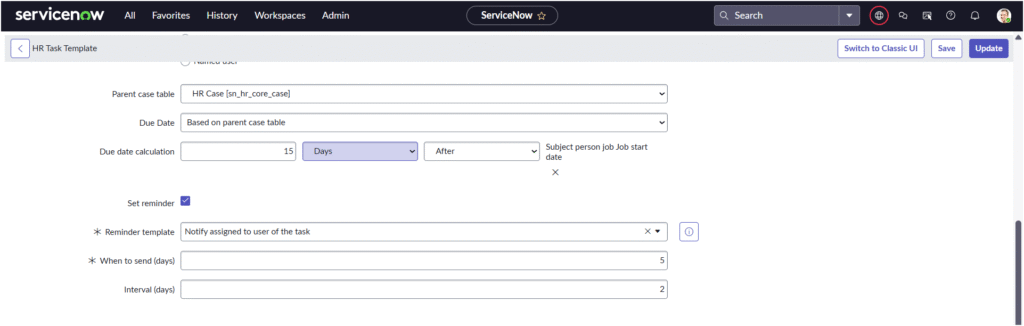
- Check the Set reminder box.
- Configure the reminder details as follows: Field Description Reminder template Select the email content that will be sent to the assignee. Example: Notify assigned to user of the task. When to send (days) Number of days before the due date to send the first reminder. Example: 5. Interval (days) Number of days between subsequent reminders (if multiple reminders are required). Example: 2.
The reminder configuration tells ServiceNow when to generate reminder emails for the assigned user.
Step 4: Review or Create the Reminder Email Template
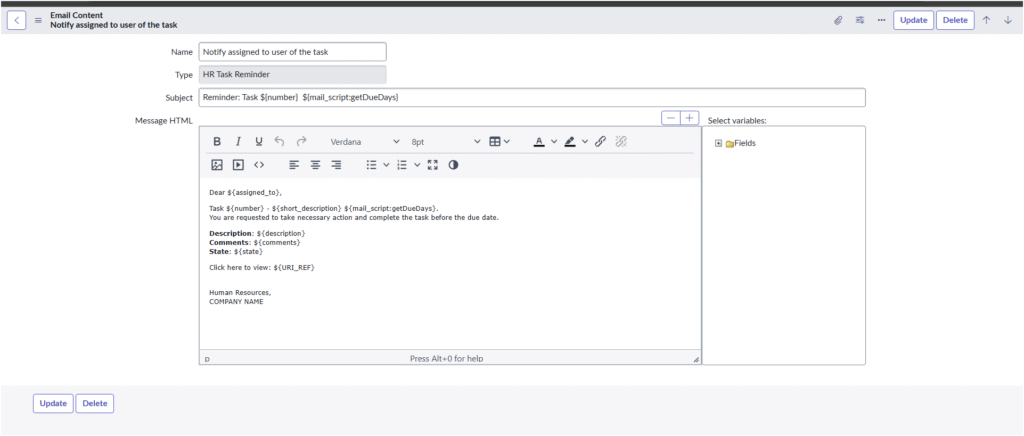
- Go to All > HR Administration > Email Content.
- Note: HR Email Content is different from standard system notifications. It is specific to HR Service Delivery and is triggered by the HR Daily Job, not the Notification Engine.
- Open the email content record “Notify assigned to user of the task.”
- Ensure it includes the following details:
- Name: Notify assigned to user of the task
- Type: HR Task Reminder
- Subject:
Reminder: Task ${number} ${mail_script:getDueDays} - Message HTML:
Dear ${assigned_to}, Task ${number} - ${short_description} ${mail_script:getDueDays}. You are requested to take necessary action and complete the task before the due date. Description: ${description} Comments: ${comments} State: ${state} Click here to view: ${URI_REF} Human Resources, COMPANY NAME
This ensures that assignees receive an informative reminder with dynamic task details and a direct link to the record.
Step 5: Understand How HR Reminders Are Sent
Unlike standard notifications, HR reminders are sent by the HR Daily Job, which:
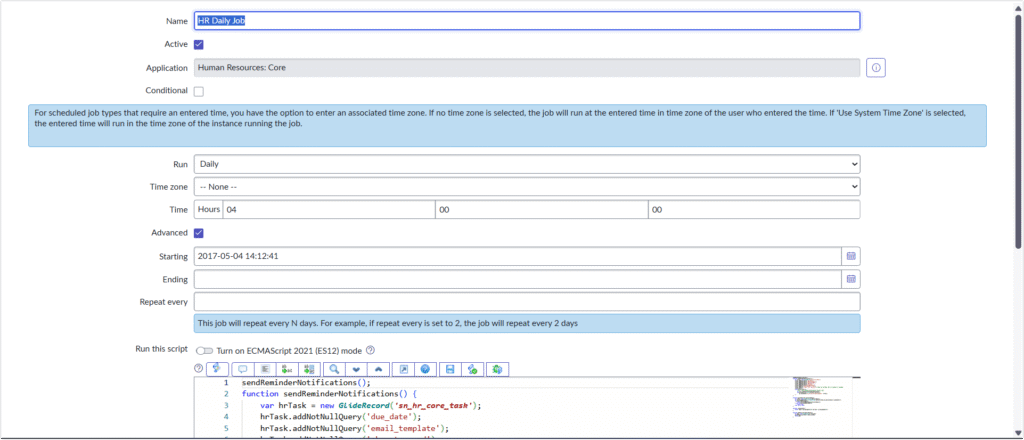
- Runs once every day (by default at midnight).
- Checks all HR tasks with reminders configured.
- Sends reminder and escalation emails based on the When to send and Interval fields.
If a reminder is configured to send 5 days before the due date with a 2-day interval, the HR Daily Job will automatically send the reminder emails accordingly.
Step 6: Save and Verify
- Click Save or Update on your HR Task Template.
- Create a sample HR case using this template to test:
- The due date calculation.
- Reminder email delivery via the HR Daily Job.
You can also review the Scheduled Jobs module (System Scheduler > Scheduled Jobs) to verify that HR Daily Job is active and running as expected.
Best Practices
- Keep reminder templates concise and action-oriented.
- Use intervals wisely to avoid excessive email volume.
- Periodically confirm that the HR Daily Job remains active after upgrades or instance changes.
- Test reminder behavior in sub-production environments before deploying updates to production.
By configuring reminders through HR Task Templates and leveraging the HR Daily Job, HR administrators can ensure that assignees are automatically reminded of upcoming tasks—reducing delays and improving overall HR service delivery.

