When many-to-many (m2m) related lists such as Requested Items or Remediation Tasks are added to a Change Request record in Service Operations Workspace (SOW), you’ll notice there are no “Add” or “Remove” buttons available out of the box.
These must be manually configured using Now Experience Declarative Actions.
This article focuses on creating the Remove action specifically for m2m related lists.
1. Understand the M2M Relationship
Each related list on the Change Request record (for example, Requested Items or Remediation Tasks) is based on an m2m table:
When related lists such as Requested Items or Remediation Tasks are added to the Change Request form in Service Operations Workspace, there are no “Add” or “Remove” buttons available out of the box (OOTB). These buttons must be configured manually using Now Experience Declarative Actions.
This article focuses on configuring the Remove button.
1. Navigate to Related List Actions
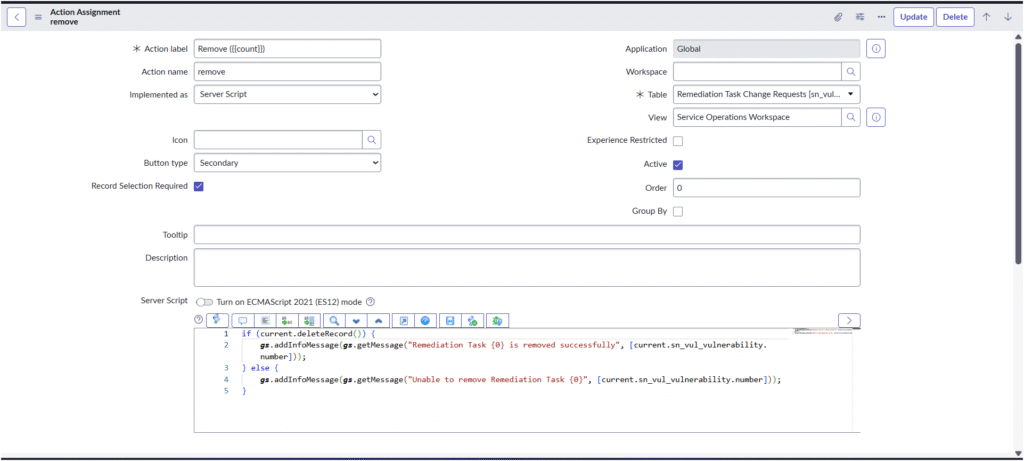
Go to:
Now Experience Framework → Declarative Actions → Related List Actions
Here, you can create a new record for the Remove action.
2. Configure the Action Assignment
In the new Related List Action record, provide the following details:
| Field | Value |
|---|---|
| Action label | Remove ({{count}}) |
| Action name | remove |
| Implemented as | Server Script |
| Button type | Secondary |
| Record Selection Required | ✓ Checked |
| Active | ✓ Checked |
| Table | e.g. Remediation Task Change Requests [sn_vul_m2m_vul_change_request] or Requested Item [sc_req_item] |
| View | Service Operations Workspace |
Example configuration:
(Refer to the screenshot where the Remove action for Remediation Task Change Requests is configured.)
3. Add the Server Script
For Requested Items:
current.parent = "";
if (current.update()) {
gs.addInfoMessage(gs.getMessage("Record {0} has been removed successfully", [current.number]));
} else {
gs.addErrorMessage(gs.getMessage("Error in removing {0} record", [current.number]));
}
For Remediation Tasks:
if (current.deleteRecord()) {
gs.addInfoMessage(gs.getMessage("Remediation Task {0} is removed successfully", [current.sn_vul_vulnerability.number]));
} else {
gs.addInfoMessage(gs.getMessage("Unable to remove Remediation Task {0}", [current.sn_vul_vulnerability.number]));
}
This script performs the deletion and displays a confirmation message to the user within the workspace interface.
4. Verify in Service Operations Workspace
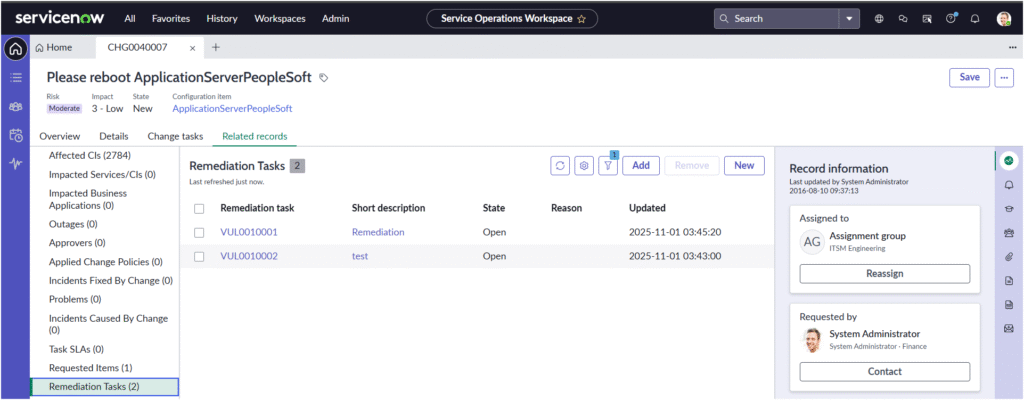
Open the Change Request record in Service Operations Workspace, and go to the Related Records tab.
Under the relevant related list (e.g. Requested Items or Remediation Tasks), you should now see the Add and Remove buttons available for use.
(Refer to screenshots showing both related lists with active Remove buttons.)
🧠 Remember to Clear Cache
After making Declarative Action or UX changes, the updates may not appear immediately.
To refresh your instance:
- In the Application Navigator, type and open:
cache.do - Wait for the cache to rebuild.
- Refresh your browser and reopen Service Operations Workspace.
If your new actions still don’t appear, you can also navigate to:
workspace_experience.do
to reload workspace configurations.
✅ Summary
By configuring a Remove related list declarative action, you extend ServiceNow’s workspace usability, allowing users to easily manage associated records directly from the Change Request interface without navigating away.

