This article details how to use Flow Designer to create an automated “three-strike” reminder system for Incidents placed on hold, specifically when they are Awaiting Caller. This automation helps ensure that incidents don’t remain stagnant and are either resolved or closed after three consecutive reminders.
1. The Goal of the Flow
The objective is to create a reminder system that automatically sends up to three email notifications to the necessary party (typically the caller) over a period of time, prompting them to provide information needed to continue work on the incident.
- If the incident is updated by the caller/user, the reminder sequence stops.
- If the third reminder is sent and no action is taken, the incident is automatically resolved or closed.
2. Defining the Flow Trigger
The flow must only run when an Incident is initially set to the specific “On Hold” state and reason that requires the reminder.
Trigger Details
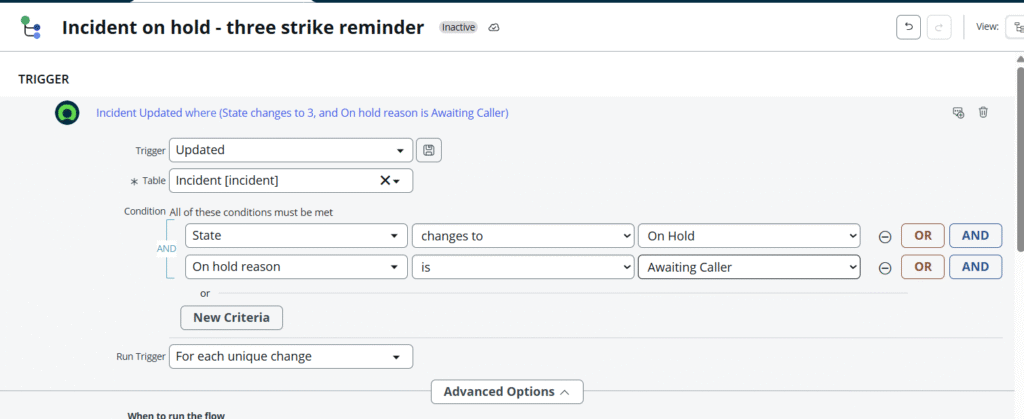
| Setting | Value | Description |
| Trigger | Updated | The flow runs when the Incident record is updated. |
| Table | Incident [incident] | The flow is specific to the Incident table. |
| Condition (AND) | State changes to On Hold | The flow only runs the moment the state is moved to On Hold. |
| Condition (AND) | On hold reason is Awaiting Caller | This is the specific reason that starts the three-strike sequence. |
3. Implementing the “Three Strike” Logic (Parallel Branches)
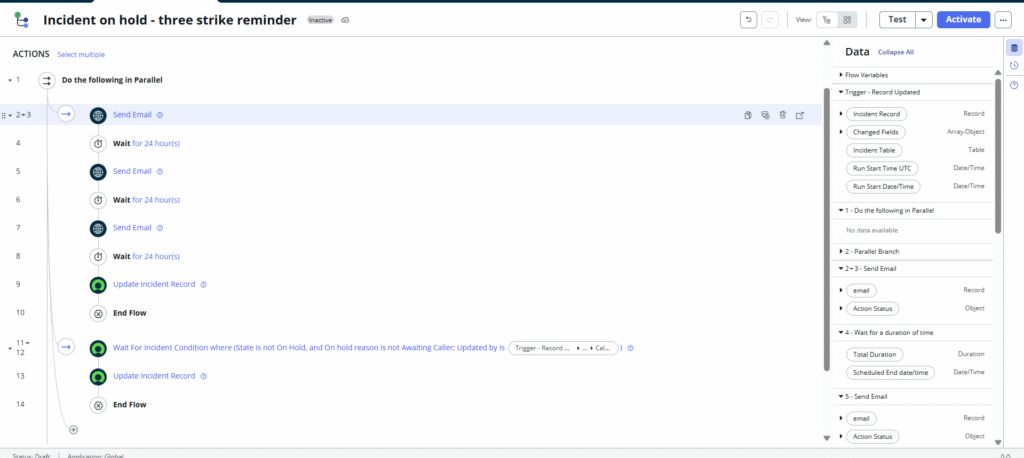
The core logic of this flow requires a Parallel Action to manage two critical, independent paths simultaneously:
- The sequence of sending reminders and eventually closing the incident (the main “three strike” path).
- The ability to immediately stop the reminder sequence if the caller updates the incident (the “stop” path).
The Flow Structure
The flow is contained within a Do the following in Parallel container, which has two main branches.
Branch 1: The Three Strike Sequence
This branch is a linear sequence of emails and waits that handles the reminders and final closure.
| Step | Action | Description |
| 4 | Send Email | Strike 1: Sends the first reminder to the caller/user. |
| 5 | Wait for 24 hour(s) | Pauses the flow for 24 hours before checking the next step. |
| 6 | Send Email | Strike 2: Sends the second reminder email. |
| 7 | Wait for 24 hour(s) | Pauses the flow for another 24 hours. |
| 8 | Send Email | Strike 3: Sends the final reminder email. |
| 9 | Wait for 24 hour(s) | Final pause before automatic closure. |
| 10 | Update Incident Record | Final Action: If no action was taken, update the Incident State to Resolved (or Closed). |
| 11 | End Flow | Terminates this branch of the flow. |
Branch 2: The Stop Condition
This branch immediately stops the entire flow if the incident is updated by the caller, signaling that the “awaiting caller” condition is met.
| Step | Action | Description |
| 12 | Wait For Incident Condition | This step pauses and waits for a specific set of conditions to be met on the same Incident record. |
| 13 | Update Incident Record | Sets the Incident’s On hold reason back to a neutral value (like “None” or blank) to reflect that the incident is no longer “Awaiting Caller”. |
| 14 | End Flow | Immediately terminates the entire flow, stopping Branch 1 (the reminder sequence). |
Detailed “Wait For Condition”
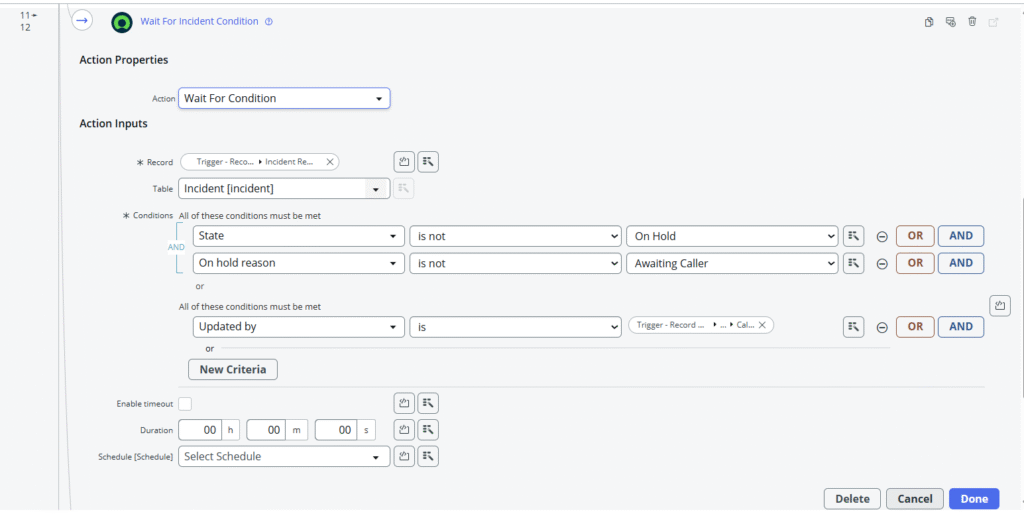
The conditions in the Wait For Condition step determine when the reminder sequence should be terminated:
- State
is notOn HoldAND On hold reasonis notAwaiting Caller: This covers cases where the support agent has already moved the incident off hold and has resumed work. - OR
- Updated by
isTrigger - Record ... Caller: This is the critical “strike breaker” condition. If the person who initially called in the incident (Caller) updates the record, it signals that the requested information has likely been provided, and the flow must stop.
4. Key Takeaways and Benefits
- Efficiency: Automating reminders saves agents time and ensures consistent follow-up on critical incidents.
- Data Integrity: The automatic closure after the third strike prevents old, stagnant incidents from skewing metrics on your dashboard.
- User Experience: Provides a clear expectation to the caller on the process and timeline for on-hold incidents.
Once you have configured these steps, remember to Activate the flow to put your three-strike reminder system into production!

